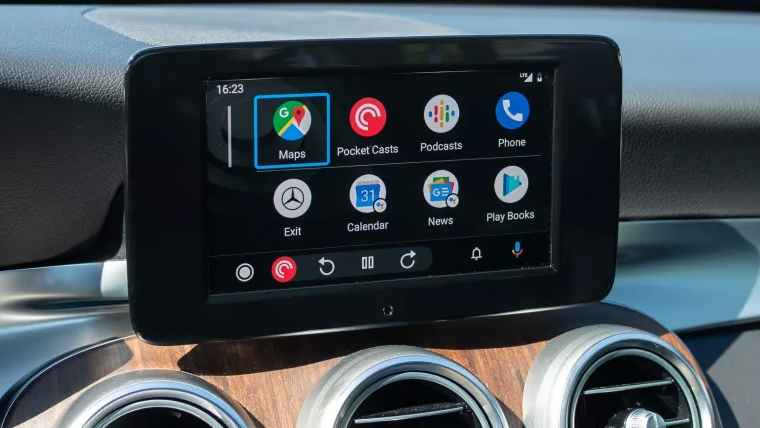By putting your applications to an easily navigable screen and concealing or deactivating the applications you don’t need to use while driving, Android Auto lets you keep your eyes on the road.
Your smartphone is what truly controls Android Auto, whether or not it is already installed in your car or you are using an alternative head unit to access it.
It would help if you had it mounted on one of the best phone holders for cars so that you can genuinely operate everything hands-free.
To keep everything clear and simple to reach, you may add a shortcut to the Android Auto menu if you frequently rely on the same Google Assistant requests. We will start there as the software is already integrated into your phone’s Android settings.
How to add shortcuts for apps on the startup display
- Launch the Settings app.
- Touch Connected devices.
- Select Preferences > Connection.
- On Android Auto, tap.
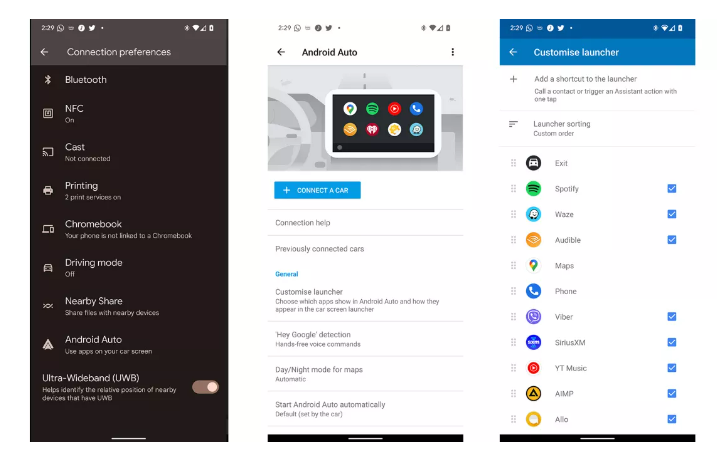
5. Tap Customize Launcher
6. Tap Add a shortcut to the launcher
7. From here, you can choose to add a shortcut to quickly call a contact, or one to launch an Assistant-powered action. For this example, we’ll choose the latter, since the former is fairly self-explanatory.
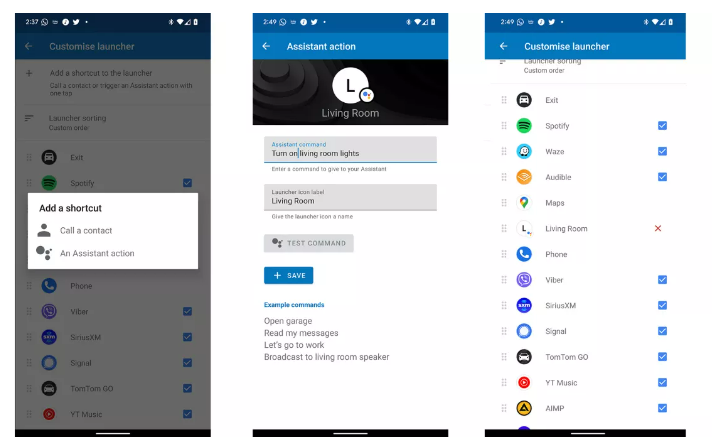
8. Under Assistant Command, type out a phrase you’d typically dictate to Google Assistant, eg. “Turn on living room lights.”
9. Under Launcher Icon Label, give a short name that will appear under the shortcut on the launcher.
10. Tap Create Shortcut
Conclusion
Once it has been made, look for your new shortcuts in the list of applications on the left side of the Android Auto launch screen on the phone. Drag the sort icon (the tiled trace) to a left of a particular shortcut to reposition it where you want it to be. Repeat this process several times to arrange the shortcuts in the order you like, placing the most effective ones at the top
How to securely show your COVID-19 certificate on your iPhone